Envato Tuts is an amazing site for learning. Not only is the site fantastic for creatives but the tutors are top-level. If you’re looking for a tutorial for absolute beginners, this is the one you should try.
I’ve worked my way through almost half of the lessons so far and I’m impressed. What I like about this tutorial is that everything is very easy to learn, the tutor is also very easy to learn from, and you can follow along at your own pace.
Everything is explained in great detail as you go so you’ll never feel overwhelmed or lost. Some tutorials I’ve done in the past were not entirely geared towards learners. Which is why I’ve handpicked this course for anyone starting out or not knowing where to begin their Photoshop journey.
To give you a taste of what the course covers, I’ve put together some of my edits from the first four lessons. The course comes with all the source files you’ll need to learn as you go with Daniel, video to follow and a transcription of each lesson if you’d rather read than watch.
LESSON ONE AND INTRODUCTION
- Lesson One is an introduction to the tutor Daniel Walter Scott who is an Adobe certified tutor. Daniel briefly explains what you’ll be learning throughout the course and goes over some of the easiest lessons such as using layers and how to alter an image by using Photoshop’s auto-tone and auto-contrast. As a side note, I don’t usually use auto-tone or auto-contrast as I prefer to do my adjustments manually. However, if you’re brand new to using Photoshop, the auto-tone and auto-contrast tools can teach you a lot about how these simple alterations can make your image come alive.
Here’s a before and after image in a slideshow so you can easily see the difference the editing has made to the image. And that’s such a simple thing to do, you don’t need to do anything other than use Adobe’s built-in auto functionality. Amazing, right?
LESSON TWO LAYERS AND COMBINING IMAGES
2. The second lesson teaches you how to easily combine multiple images in a sort of collage photoset. Combining images in Photoshop has never been so easy!
BEFORE EDIT:

AFTER EDIT:
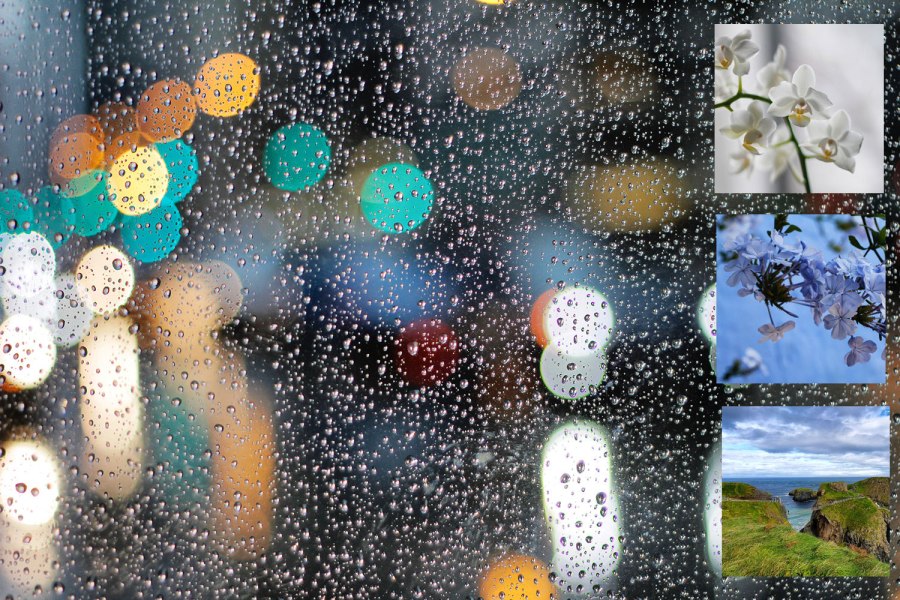
LESSON THREE COLOUR AND ADJUSTMENT LEVELS
3. Lesson three was definitely one of my favourite lessons because you will get to make easy yet powerful changes to the image that will make it look amazing! Daniel covers adjustment levels and what they do and how to use hue, colour and vibrance adjustments to transform your dull and lifeless image into something ready for the ‘gram!
The image before adjustments is the brighter pink and hazy looking image and after is the lighter pink and white image. Pay particular attention to the background of the image where you can see how much clearer the edited image looks. And you’ll also notice the colour looks toned down a lot in the after image. And this is using one simple adjustment tool – Auto Colour.
4. We finally get to use our type tool in this next lesson and we learn a nice little trick utilising the Warp Text tool. It’s funky and fun warping text into a particular shape so you can use it to make text badges for a postcard as an example. You will also learn how to manipulate text on a path!
The plain unedited image of the white roses is what you start off with. By adding text to the image and then adding text on a path, you will eventually end up with something similar to the edited image. You can also choose to create your own from scratch or you can use an edited version provided by the course and work on that if you prefer.
So that’s the first four lessons condensed for you. What did you think? Pretty great, right? I really would love for someone to try out this course and let me know what they thought. Please let me know in the comments if you’d consider trying out one of these tutorials because that would just be wonderful!
Until tomorrow, be safe everyone and keep creating!
If you like what you read, why not check out more Adobe content right here.
Or better yet, press that follow button which you can do right here.





[…] have had little to say here in some time as I’ve been focusing on how to upskill in Photoshop. I was also trialling the Upwork freelance writer job website to figure out if it was the right fit […]
LikeLike
[…] taking a little break away from the beginner Photoshop content, so I can focus on a short side-project tutorial […]
LikeLike
[…] I’m still working through the Phlearn 30 Days of Photoshop, Vector Tuts Adobe for Beginners and the Photo Editing course, I will be deviating every now and then to something Star Wars […]
LikeLike
[…] particular free Adobe for beginner’s course is definitely aimed at anyone who hasn’t used Adobe Photoshop before. The course is […]
LikeLike