Hi, everyone! I hope you have all been keeping safe and staying creative. And speaking of creativity, we’re back to the Phlearn 30 Days of Photoshop series with Aaron Nace. I was excited about this lesson because I really need to sharpen up my alignment skills.
Today Aaron taught us how to scale, rotate and align objects using the transform tool. I can’t say enough about the transform tool in photoshop. It’s such a useful tool for many things, not just for aligning objects in your images but for resizing text or just about anything.
You will begin the lesson with these images provided by Phlearn:
Using the transform tool, we learned how to align multiple images into one. We also used a transparent image for the logo we created for fictional company Emma Mae’s Donuts. So if you wanted to create a flyer for a client using multiple images, this would be the lesson for you.
I really enjoyed learning how to put all of these objects together beautifully and how to use the crop tool to extend an image’s dimensions. We also learned how to use the marquee tool to turn images that were not symmetrical into near-perfect images.
Aaron’s quote sums it up well:
“If things don’t line up well, you can feel it, it feels kind of off. Having these tools makes everything look cohesive and when you look at it, it looks like everything is where it’s supposed to be”
And here is my final flyer:
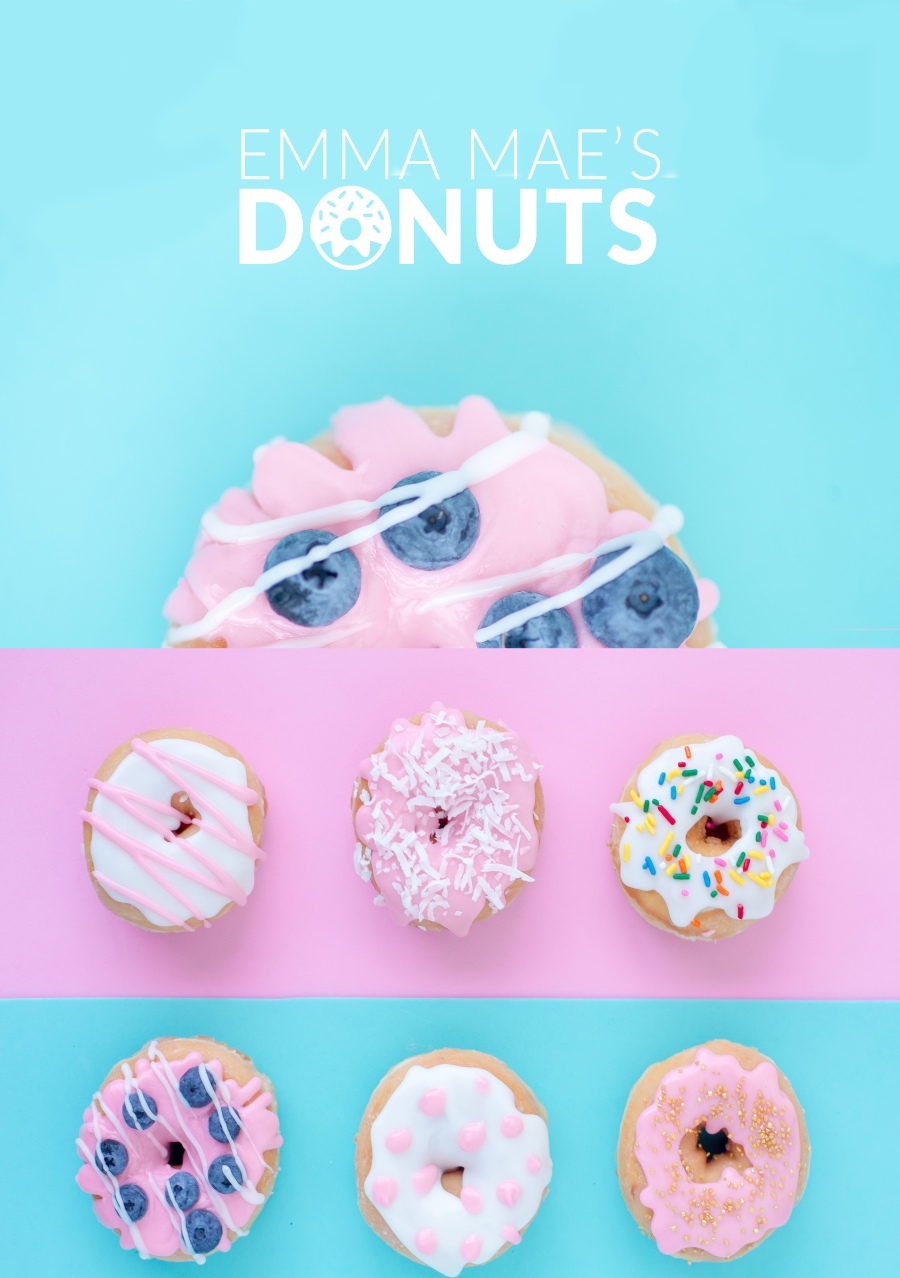
You can access this lesson right here on the Phlearn website. All assets are provided and the course is completely free!
Next up in our 30 Days of Photoshop series with Aaron Nace, we’ll be learning how to use the brush tool.
Until my next post, stay safe and keep creating, and I’ll catch you in the next lesson.




The second link on your footer isn’t working – I’m assuming it’s a reusable block, as it doesn’t work on other pages too.
LikeLike
Hmm that is supposed to link to my follow button but I guess for some reason, its broken 😦 Thank you for pointing that out to me, Neil, much appreciated. I’ll have to do some research and see if there is a way to link to the follow button but for now I am just using a landing page link. Thanks again 🙂
LikeLike
[…] our last tutorial post, we were learning about scale, rotation and alignment and the all-important transform tool. Today […]
LikeLike