In today’s lesson in the Selections and Masking group of videos, we’ll be learning all about layer masks which is another one of my favourite topics.
If you’d like to see the rest of this tutorial series, you can do so here.
So we will be using assets from the previous tutorial which is the coffee cup and the space background image:


With the images in photoshop, we do the same thing we did in the previous tutorial except instead of taking the selection out and dragging it to the other image, we are simply creating a layer mask over it instead.
With the layer mask we have a lot more flexibility to do what we want with our image. This is particularly useful if you are a graphic designer and you need to send multiple edits of your image to other people to work on or to a client to view.
With the layer mask created, I simply dragged the image as we did earlier and used the transform tool from there to create the perfect, realistic shape inside the coffee cup. We are also introduced to the “feather” option inside the layer mask which helps to shape the image inside the composition to look more realistic.
Here is my completed image and take note of the edges inside the coffee cup. The edges look a lot more realistic than they do in the previous image because we used layer masks and feather:

Please let me know if you’re following this tutorial series or if you have any comments or questions about any of the art on this blog. I’d be keen to discuss with you!
Until tomorrow, stay safe out there, keep creating and I’ll catch yon in the next post!
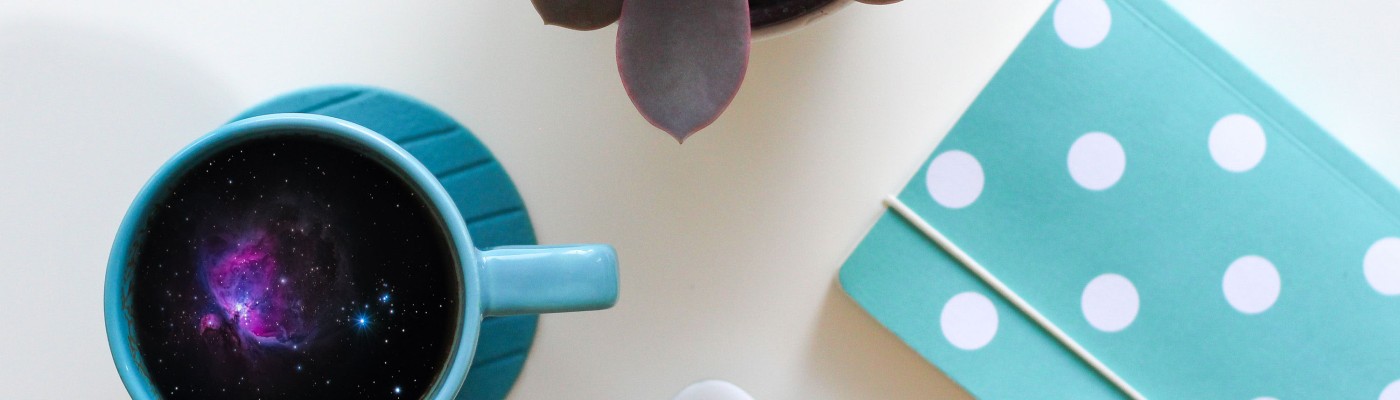
Not used the feather effect in so long I had forgotten about it, Will have to fire up a Windows machine and reinstall, photoshop.
LikeLiked by 1 person
You totally should so we can talk about art 🙂
LikeLike